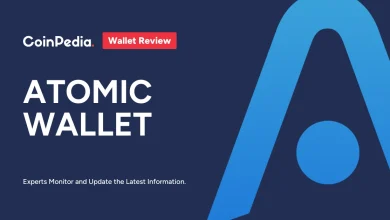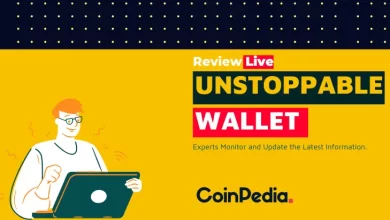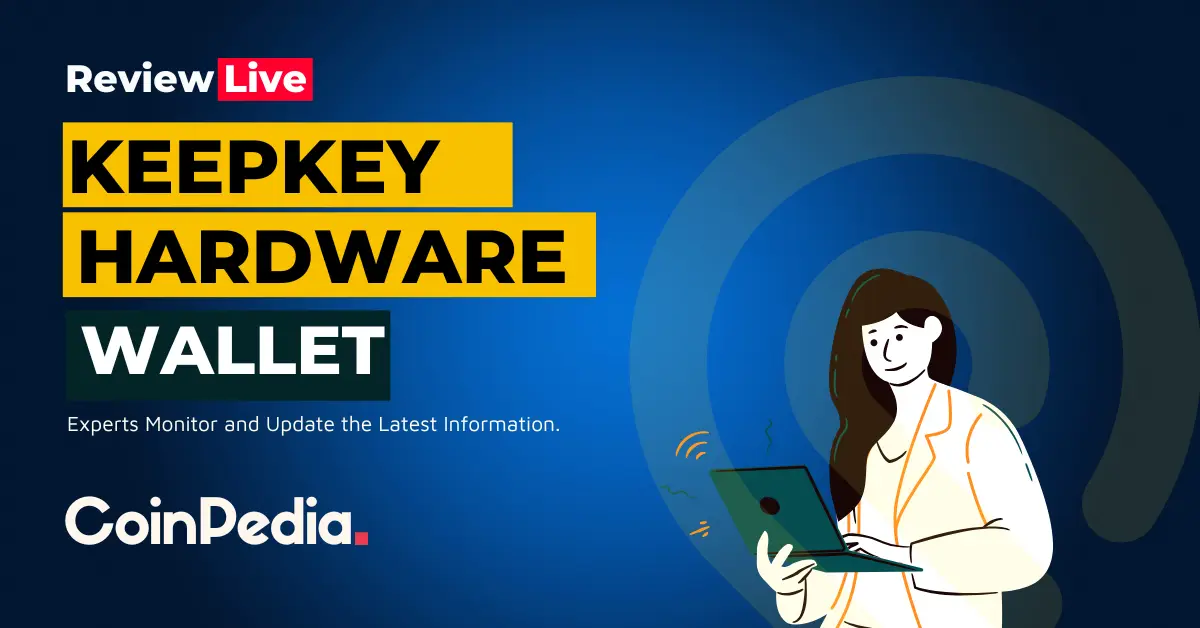
Crypto Wallet is a Physical (Cold wallet) and server-based (hot wallet) storage to store different cryptocurrencies. Secured with unique public and private keys, these wallets support fund transfer, native coins, and trading options too. Learn more.
Deciding a Good Crypto wallet is hard, where the first concern falls in place is trust factor than security, fees, and features. Coinpedia Wallet review digs everything you must know before beginning with a wallet and this review is about a wallet that completes the holy trifecta of hardware wallets- KeepKey wallet.
What is a KeepKey wallet?
KeepKey is a hardware crypto wallet founded by Darin Stanchfield in 2015, eventually acquired by ShapeShift following its partnership in 2016. It is a multicurrency wallet that utilizes advanced technology to ensure a secure experience for its users. The wallet’s association with ShapeShift exchange makes it possible for users to exchange their digital assets directly from the KeepKey hardware device.
Hardware design of Keepkey wallet
Keepkey is one of the largest hardware wallets and possesses a substantial feel making it more luxurious than other hardware wallets. It constitutes a large (OLED) screen, protected by polycarbonate casing, which enables the user to view long cryptocurrency addresses and recovery phases without scrolling. The USB-B interface is utilized by KeepKey for charging and connection to the PC. Apart from this, the hardware device consists of a button that is used to control operations.
Apart from being aesthetically appealing the wallet has been designed to be compatible with the Hierarchical Deterministic (HD) wallet structure and possesses a promising recovery feature. When it comes to security the private keys of the user are stored in a separate offline environment which means the wallet will still be secure even if plugged into a virus affected system.
Technical Specifications of Keepkey wallet
- Dimensions- 38 x 93.5 x 12.2 mm
- Weight- 54g
- Display (OLED screen)- 256×64mm 3.12″
- Processors- ARM Cortex- M3 processor
- Connector- USD micro- B
- Compatibility- 64-bits desktop computer (Windows 8+, macOS 10.8+, Linux). Also compatible with Android smartphones.
Keykey wallet Pricing
The KeepKey wallet may cost you $49 if you purchase it from the official ShapeShift website. The price may range up to Keepkey Wallet after adding on the delivery charges and taxes. It is always advised to purchase the KeepKey device from the official website of ShapeShift and not any other retailer.
Security Features of Keepkey wallet
- PIN code Protection- The KeepKey hardware wallet is PIN protected. You will be required to set up a PIN during wallet setup which will be asked for every time you want to access the wallet, view crypto balances, or initiate a transaction.
- Number Randomization- This feature of the KeepKey wallet randomly shuffles the PIN numbers from time to time to prevent malware copying the code and using it to gain access to your digital assets.
- Recovery sentence- The private key of all your cryptos are stored in the KeepKey hardware wallet. KeepKey also renders a recovery seed of 12-24 words during set-up. The key is unique to your device and can be used to retrieve the private keys in case your wallet gets stolen or damaged.
- Passphrase- This is an additional word or phrase that you can append to your recovery sentence and is not stored on your device. With this optional feature, you can encrypt the private keys so that even if a malicious entity circumvents read protection, the keys will remain secure.
- Physical Button- Apart from the above-listed features KeepKey has a button its device which needs to be pressed for confirmation of any transaction. The button functions as a 2FA protecting users from erroneous payments. This also ensures nobody can transact without the physical device even if they have your private key or recovery phase.
Supported Currencies & Payments
KeepKey supports most of the popular cryptocurrencies including Bitcoin, Litecoin, Dogecoin, BitcoinCash, Dash, Bitcoin Cash, Ethereum, and DigiByte. Apart from these, the wallet also supports over 40 ERC-20 tokens and coins, including Tether and TrueUSD stable coins. Although the number of coins supported by KeepKey is too low as compared to other competitive wallets whose numbers touch 1000s.
The list of cryptocurrencies supported by KeepKey include-
- AELF (ELE)
- Aeterenity (AE)
- Aragon (ANT)
- Augur (REP)
- Basic Attention Token (BAT)
- Binance Coin (BNB)
- Bancor (BNT)
- Civic (CVC)
- Storj (STORJ)
- com (MCO)
- CyberMiles (CMT)
- Dai (DAI)
- Decentraland (MANA)
- DigixDAO (DGD)
- District0x (DNT)
- Edgeless (EDG)
- FirstBlood (1st)
- FunFair (FUN)
- Gifto (GTO)
- Gnosis (GNO)
- Golem (GNT)
- ICONOMI (ICN)
- IOST (IOST)
- iExec (RLC)
- TrueUSD (TUSD)
- Maker (MKR)
- Matchpool (GUP)
- Melon (MLN)
- Metal (MTL)
- Numeraire (NMR)
- OmiseGO (OMG)
- Polymath (POLY)
- Populus (PPT)
- Ripio Credit Network (RCN)
- SALT (SALT)
- SingularDTV (SNGLS)
- SpankChain (SPANK)
- Status (SNT)
- 0x (ZRX)
- 0xBitcoin (0xBTC)
However, KeepKey is trying its best to catch up. It has recently integrated MyEtherWallet into its platform which has enabled the users to have access and hold 1000+ tokens and coins online.
Wallet Fees
KeepKey wallet levies a transaction fee that is not dependent upon the value of the underlying transaction, rather it is calculated automatically based on network congestion (e.g., the size of the mempool– the total number of transactions waiting to be confirmed), and the size in bytes.
Bitcoin Custom fee
KeepKey enables custom fee selection for bitcoin in its platform. Users can select a fast, medium, or slow transaction speed which corresponds to the necessary fee.
While for the other assets the fee is automatically calculated by KeepKey and is ensured that transactions are confirmed with a minimal wait time.
The calculated fee is awarded to bitcoin miners who mine new bitcoins and secure the blockchain network.
How to set up a KeepKey wallet?
If you are keen on using the KeepKey wallet, we will guide you through the set-up process. For getting started you require the following things-
- Your KeepKey device
- USB cable (included in the box)
- A desktop with Windows, Mac, or Linux OS.
- The Latest Version of the Google Chrome Web Browser: Google Chrome Web Browser
- The KeepKey Client App from the Google Chrome app store: KeepKey Client
(Note: You can only access the KeepKey Client app via the Google Chrome app store on the Google Chrome browser.)
- Your 12-word recovery sentence card (included)
Initializing your KeepKey device:
STEP 1:
You will be required to download the KeepKey Client App from the Chrome Web Store STEP2
Select “Initialize KeepKey” after you open the KeepKey Chrome App.
STEP 3:
Label Your device:
- The label distinguishes your KeepKey from other KeepKeys.
- You can also re-label your device after initialization.
STEP 4 :
Select a PIN between 1-9 digits
- A randomized, scrambled number placement will be displayed on your device.
- On your device, locate the digits you wish to select, then on your desktop click on the squares that correspond with its location.
- Once you have entered your PIN, select “Choose PIN”.
STEP 5 :
You will be required to re-enter your PIN and select “Confirm PIN”.
STEP 6 :
Now carefully write down your 12- word recovery sentence.
- It is advised to scribble down each word in the order displayed on your device.
- This 12- word recovery sentence will rescue you, by restoring your wallet in case you lose access to your device.
STEP 7 :
Press the button on your device to confirm that you have written your recovery sentence on your recovery card.
STEP 8 :
You have successfully completed the initialization process of your KeepKey device!
How do I add an account?
You can hold numerous accounts on your KeepKey device. Although, it is suggested to not have more than 10 accounts on one device for smooth functioning. Let’s go through the process of opening an account-
STEP 1 :
Open the KeepKey app and enter your PIN.
STEP 2 :
Located the “Add Account” icon in the bottom right corner of the window.
STEP 3:
Through the drop-down menu select the account you wish to add-
- There is an option for opening an account for Bitcoin, Litecoin, DASH, Dogecoin, Ethereum, and Bitcoin Cash.
- ERC-20 tokens will be listed as subaccounts under each Ethereum account you own. ERC-20 token support includes Aragon, Augur, BAT, Civic, Golem, Gnosis, OmiseGO, District0x, FunFair, Bancor, SALT, SingularDTV, Iconomi, DigixDAO, Melon, SwarmCity, Wings, WeTrust, iExec, Status, Numeraire, Metal, TenX, Qtum, FirstBlood, Ripio, Storj, and 0x.
- If an asset is forked and you meet the requirements of receiving the forked assets, this too will be listed as a sub account under that forked asset.
STEP 4 :
Choose a name for your account and click on the “Add account” button.
STEP 5 :
The new account will be registered among the other accounts.
How to send Digital assets?
Keepkey natively supports sending, receiving, and holding Bitcoin, Bitcoin Cash, Bitcoin Gold, DASH, Dogecoin, Ethereum, and Litecoin. If you wish to initiate transactions with the mentioned coins go through the following steps-
STEP 1:
Open KeepKey Client App and plug in your device.
STEP 2:
Go to the account through which you wish to send your assets. And click on the “Send/Trade” button.
STEP 3:
Input the destination address where you would like to send the assets and the amount you wish to send.
Bitcoin users can enjoy custom fee selection. KeepKey enables the bitcoin users to choose fast, medium or slow transaction speed, whichever corresponds to the necessary fee.
STEP 4 :
Now after you have entered the destination address and the amount, click on the “Send” button and enter your PIN to confirm the transaction.
STEP 5:
Confirm the amount you are sending and the receiving address in your KeepKey client and on your KeepKey device. Once you can confirm that the information is correct click the button on your KeepKey device to initiate the transaction.
How do I use Shapeshift on my KeepKey device?
KeepKey is integrated with ShapeShift exchange and enables users to easy exchange digital assets. Although, you must sign up for the ShapeShift membership account to use the ShapeShift feature on your KeepKey device.
Steps to ShapeShift on your KeepKey device:
STEP 1 :
Open the KeepKey client App and plug in your KeepKey device.
STEP 2 :
Select the account you would like to send your assets from, and click on the “Send/Trade” button.
STEP 3 :
Click on the destination address field – Select the asset you wish to ShapeShift into.
STEP 5 :
Now you will be required to enter the amount you wish to ShapeShift to and then click on the “Trade” button at the bottom.
STEP 6 :
Now enter your PIN to confirm the transaction. And also confirm the amount you would like to ShapeShift sending on KeepKey device. Once you have checked the details click on the button on your KeepKey device to initiate the transaction.
How to update Firmware?
You will be frequently prompted by KeepKey to update your firmware. Before you initiate the process make sure you possess your recovery sentence.
Updating the Firmware on Your KeepKey Device
STEP 1 :
Open the KeepKey client App and plug in your KeepKey device, while holding the button down on your device to launch KeepKey firmware update mode.
STEP 2 :
Make sure you have access to your recovery sentence.
STEP 3 :
Click “Update Firmware” in the KeepKey Client.
STEP 4 :
Hold onto the KeepKey button to confirm you confirm that you have your recovery sentence just in case your private keys are erased.
STEP 5 :
Your KeepKey firmware is now being updated.
How do I recover on my KeepKey?
KeepKey devices support 12,18 and 24-word recovery sentences. Follow the instructions below to restore your recovery sentence onto your KeepKey device-
STEP 1 :
Connect your device which has been wiped and open the KeepKey App.
STEP 2 :
Click on “Recover KeepKey” on the bottom right.
STEP 3 :
Now input a label for your KeepKey device. And now set a PIN for the device, which can be 9 digits long.
STEP 4 :
Using the cipher on your device, enter the first word of your recovery sentence. The word will auto-complete upon entering the fourth letter of each word.
For example, to enter the letter “b,” select the letter that corresponds to “b” on the cipher. Thus, on the cipher below, you would enter “r” as the substitute for b. The cipher will scramble after each letter is entered. This guards your recovery sentence against exposure to the internet.
Even if your computer was infected with key-logging software, your recovery sentence would remain safe as the words themselves are not entered. You only input the corresponding letters as they appear on the cipher.
- Click “Space” to move onto the next word.
- Click “Enter” once you have completed all 12 words.
Is KeepKey wallet safe?
If you want to know if the KeepKey Hardware wallet is 100% safe or not, the answer is No. The team behind KeepKey might have gone to great lengths to render security and safety to its users but there is a glaring loophole and that is the fact the device is not regulated. It is important for a crypto wallet to adhere to the regulatory requirements to offer seamless security.
Conclusion
KeepKey wallet reflects commendable features, however, it still lags as compared to its competitors like Trezor and Ledger. The security of the wallet is still questionable, and the number of coins supported by the wallet is also limited. Although, it is an affordable wallet and is also very aesthetically appealing.
Trust with CoinPedia:
CoinPedia has been delivering accurate and timely cryptocurrency and blockchain updates since 2017. All content is created by our expert panel of analysts and journalists, following strict Editorial Guidelines based on E-E-A-T (Experience, Expertise, Authoritativeness, Trustworthiness). Every article is fact-checked against reputable sources to ensure accuracy, transparency, and reliability. Our review policy guarantees unbiased evaluations when recommending exchanges, platforms, or tools. We strive to provide timely updates about everything crypto & blockchain, right from startups to industry majors.
Investment Disclaimer:
All opinions and insights shared represent the author's own views on current market conditions. Please do your own research before making investment decisions. Neither the writer nor the publication assumes responsibility for your financial choices.
Sponsored and Advertisements:
Sponsored content and affiliate links may appear on our site. Advertisements are marked clearly, and our editorial content remains entirely independent from our ad partners.